After generating the Continuing Care list from Appointment Book, you can contact patients to attempt to schedule continuing care appointments for them while you have them on the phone. In Continuing Care, each patient's available phone numbers appear for your reference to help make calling patients easier.
Note: Scheduling continuing care appointments from Continuing Care requires the "Appointments, Schedule New" security right.
In Continuing Care, double-click the patient for whom you want to schedule a continuing care appointment.
If applicable, do one of the following:
If the Password - Appointments, Schedule New dialog box appears, user verification has been assigned to the "Appointments, Schedule New" task. Do one of the following:
If your user account has been granted the "Appointments, Schedule New" security right, enter your credentials in the User ID and Password boxes, and then click OK.
If your user account has not been granted the "Appointments, Schedule New" security right, have a user with permission temporarily override this restriction so you can schedule an appointment this one time. The overriding user enters his or her credentials in the User ID and Password boxes and then clicks OK.

If a message appears, informing you that you do not have rights to this operation, your user account has not been granted the "Appointments, Schedule New" security right. To have a user with permission temporarily override this restriction so you can schedule an appointment this one time, do the following:
On the message, click Yes.

In the Password - Appointments, Schedule New dialog box, the overriding user enters his or her credentials in the User ID and Password boxes and then clicks OK.

The New Appointment Information dialog box appears.
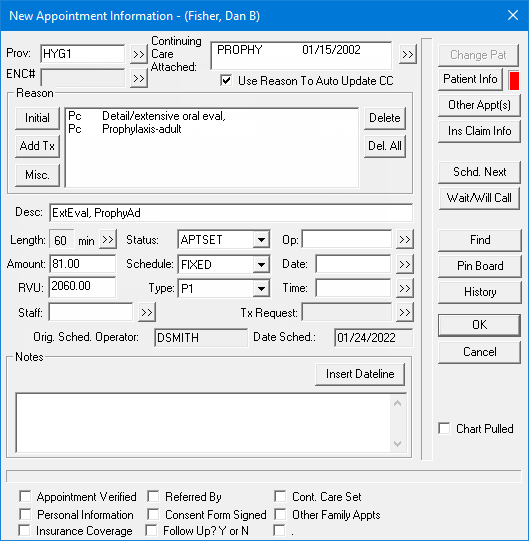
Note: The applicable continuing care type is attached to the patient's appointment automatically.
Set up the options for the appointment as explained in the topic about scheduling continuing care appointments.